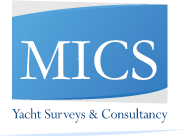Help
Site Navigation
Introduction
The MICS Website has various navigations features which are designed to help you browse effectively.
TOP Main Menu Bar
You can just click on your preferred subject to enter into the selected area
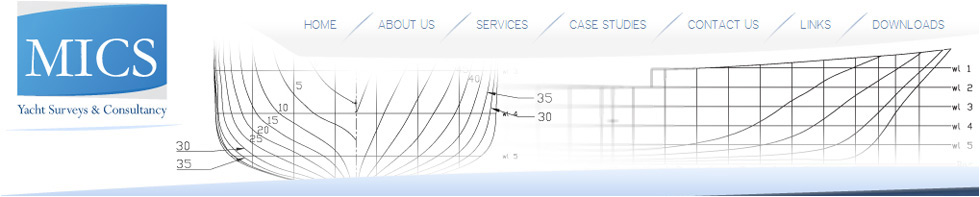
Breadcrumb Navigation & Hyperlinks
The breadcrumb navigation is located under the primary navigation. The breadcrumb navigation tracks the path you follow as you navigate our site. With just one click you can quickly navigate to any point or level on that path.
The Hyperlinks view in the Web Site shows as underlined and link to a selected file or that are linked from a selected file. You can set different viewing options and use the diagram to verify hyperlinks to external files.
Tab Navigation
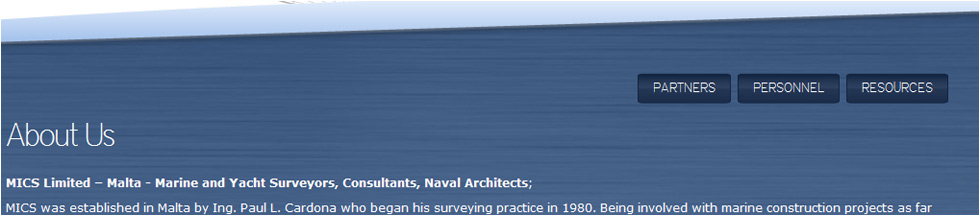
The contextual navigation is found on the top side of almost all pages. It serves two purposes;
- to illustrate where the page is located, in context with other pages,
- to operate as a navigational menu.
To access a page, simply click on its name.
Once you have selected the relevant heading from the left hand navigation, it will automatically be pulled out of the list of services and taken to the top of the navigation.
The heading above your selection is known as the parent page i.e. the main service area.
Below the parent page is the page you are on, in bold, followed by a drop down to the next level (if there is one available) displaying all the relevant options below (known as child pages and denoted by a dash), which can also have further options below them.
Pages within the navigation are arranged in the most useful order (the most useful being at the top). Where the order of usefulness is not obvious, or the list of pages is becoming too long, they will be listed in alphabetical order.